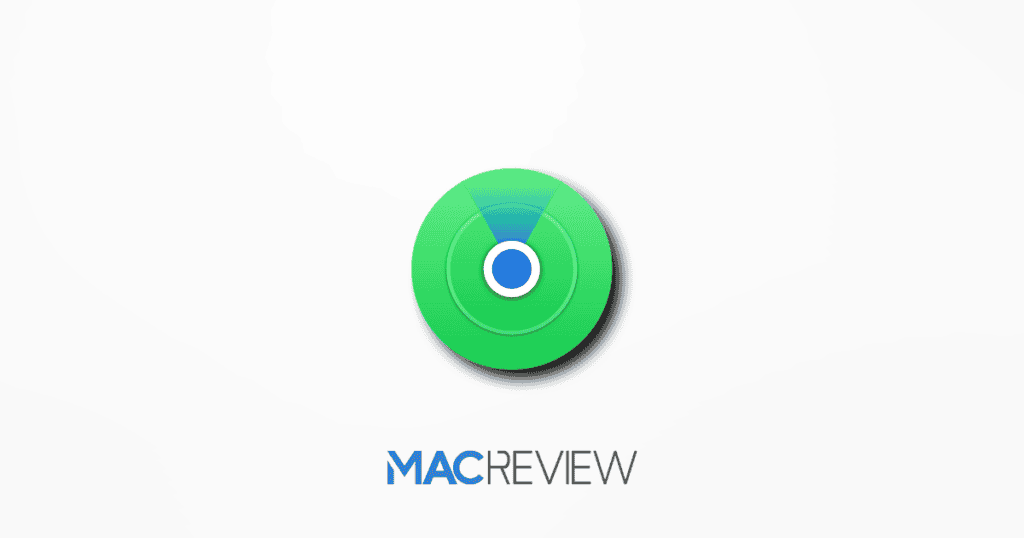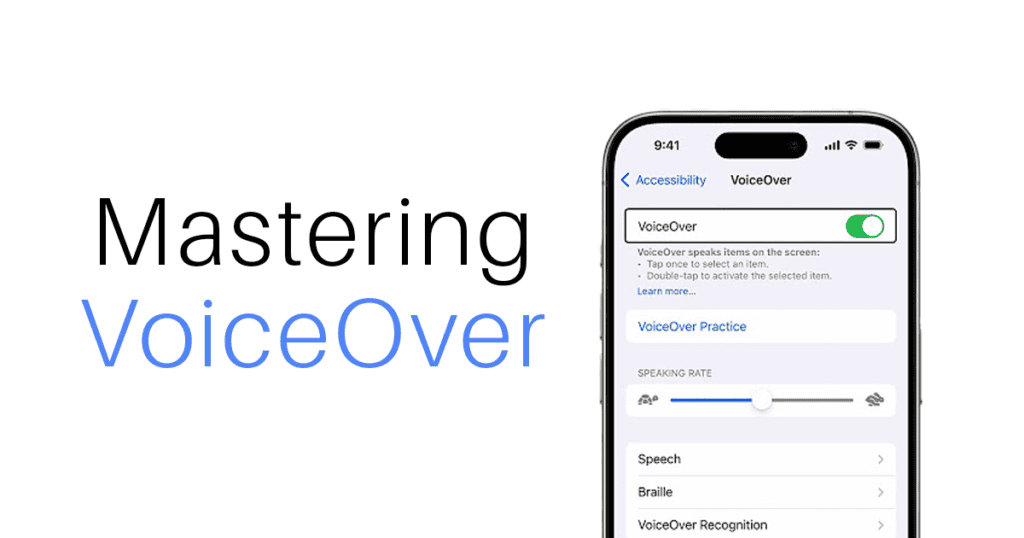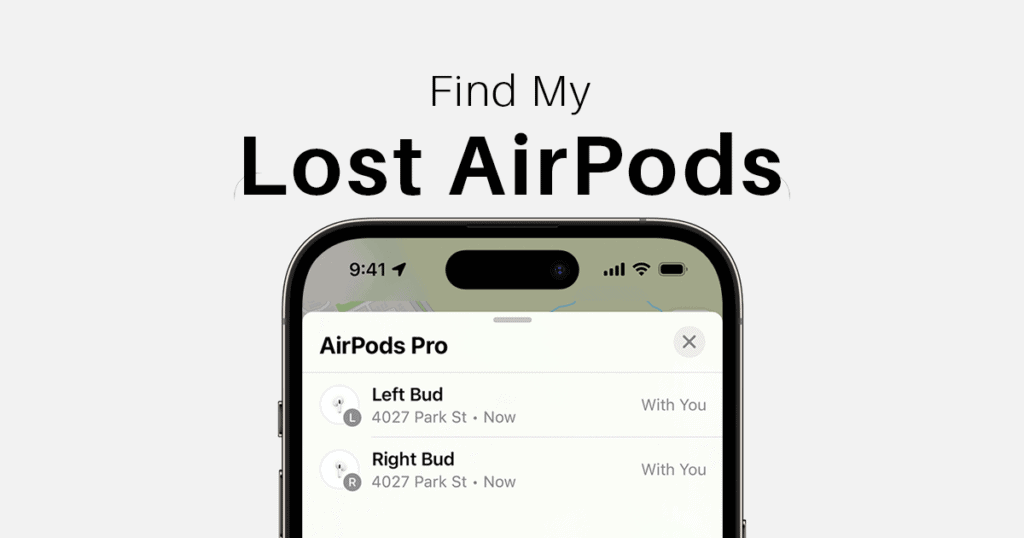Apple’s Find My app is a powerful tool for tracking your devices, sharing your location, and staying connected with loved ones. But there are times when you might want to temporarily hide your real location while still maintaining the illusion of being in a specific spot. Whether it’s for a surprise party, a privacy break, or personal safety, Apple’s ecosystem offers a creative solution using two devices. Here’s how to use a decoy location in the Find My app and maintain control of your shared location.
Understanding the Purpose of Decoy Location Sharing
Find My allows you to share your location with friends, family, or colleagues. But what if you want to keep your actual location private without raising suspicion by turning off location sharing entirely? By using a second Apple device signed into the same Apple ID, you can temporarily display a different location while your real movements remain private.
Why Use a Decoy Location?
- Surprise Parties or Events: Maintain secrecy when planning a surprise for someone.
- Privacy Needs: Avoid oversharing your real location while keeping things discreet.
- Safety Concerns: Display a decoy location to protect yourself in certain situations.
What You Need to Get Started
Device Setup Requirements
To create a decoy location, you’ll need:
- Two Apple devices (e.g., an iPhone and an iPad, or two iPhones).
- Both devices signed into the same Apple ID.
- The Find My feature enabled on both devices:
- Go to Settings > [Your Name] > Find My and toggle it on.
- Ensure Share My Location is enabled.
Ensuring Your Devices Are Ready
- Update both devices to the latest iOS version.
- Ensure both devices have an active internet connection.
- Charge your decoy device and place it in a stationary location (e.g., at home or work).
How to Temporarily Change Your Location in Find My
Step 1: Position Your Decoy Device
Choose where you want others to think you are and leave your decoy device there. For example:
- If you’re planning a surprise party, leave the device at home to avoid suspicion.
- Ensure the decoy device has a stable Wi-Fi or cellular connection.
Step 2: Change Location Settings in Find My
On your primary device:
- Open the Find My app.
- Go to the Me tab.
- Toggle off Use This [Device] as My Location.
On your decoy device:
- Open the Find My app.
- Go to the Me tab.
- Select Use This [Device] as My Location.
- Ensure Share My Location is toggled on.
Your shared location will now reflect the position of your decoy device.
Reverting Back to Your Real Location
Once you no longer need the decoy, switching back to your real location is simple:
- On your primary device, open the Find My app.
- Navigate to the Me tab.
- Toggle Use This [Device] as My Location back on.
This will update your shared location to match your current position.
Tips for Effective Decoy Location Us
Keep Your Decoy Device Stable
- Ensure the decoy device remains stationary to avoid suspicion.
- Keep it charged or plugged in to maintain functionality.
Use Responsibly
- Avoid using this feature to deceive others in ways that may harm trust or relationships.
- Consider privacy and safety implications when setting up a decoy.
Check Connectivity
- A strong internet connection is crucial for accurate location sharing on your decoy device.
Practical Scenarios for Decoy Location Sharing
- Planning Events
If you’re organizing a surprise party or special event, keeping your real location hidden helps maintain the element of surprise. - Privacy Breaks
Sometimes, you just need time to yourself. Displaying a decoy location allows you to step away without turning off location sharing entirely. - Safety Measures
Displaying an alternate location in sensitive situations can provide a layer of protection.
Broader Privacy Tips for Apple Devices
Limit App-Specific Tracking
- Go to Settings > Privacy & Security > Location Services to control which apps can access your location.
- Use Approximate Location for apps that don’t need precise tracking.
Enable Two-Factor Authentication
- Protect your Apple ID with two-factor authentication to enhance security.
For more privacy resources, visit Apple’s official privacy page.
Stay in Control of Your Privacy
Apple’s Find My app is a robust tool for staying connected, but it also provides creative ways to protect your privacy. Temporarily using a decoy location can be a game-changer for surprise events, personal privacy, or safety concerns. By leveraging your Apple devices and following this guide, you can confidently manage how your location is shared.
Remember, use this feature responsibly to maintain trust and respect boundaries. Whether you’re hiding a surprise or taking a break from sharing, Apple’s tools empower you to stay in control.