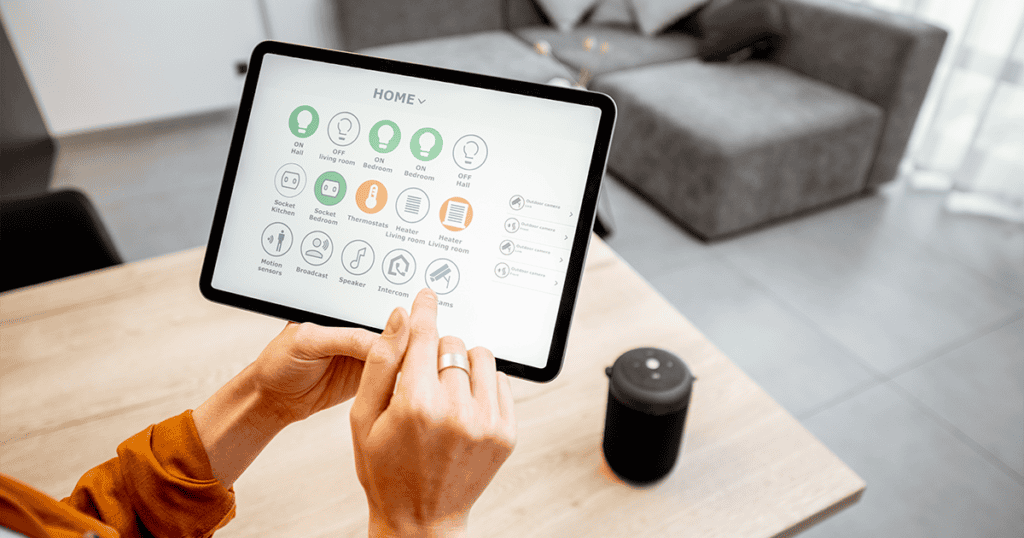Transforming your living space into a smart home can seem like a daunting task, but with Apple’s HomeKit, it’s surprisingly straightforward. HomeKit allows you to control your home’s lights, thermostat, security cameras, and more, all from your Apple devices. This ultimate guide will walk you through setting up your HomeKit ecosystem, selecting compatible devices, and customizing automated routines for convenience and efficiency.
Getting Started with HomeKit
Setting Up HomeKit:
- Home App: Begin by opening the Home app on your iPhone, iPad, or Mac. If it’s your first time, the app will guide you through the setup process.
- Hub Device: For remote access and automations, you’ll need a hub device, which can be an Apple TV, HomePod, or an iPad.
- Add Accessories: Tap the “+” sign in the Home app to add your first HomeKit-compatible device. Follow the on-screen instructions, which usually involve scanning the device’s HomeKit setup code.
Choosing Compatible Devices:
HomeKit supports a wide range of devices, including:
- Lights: Smart bulbs and light strips from brands like Philips Hue and LIFX.
- Thermostats: Devices like the Ecobee or Honeywell Lyric offer climate control.
- Locks: Smart locks from Schlage and August make securing your home easier.
- Cameras: Indoor and outdoor cameras from Arlo and Logitech provide peace of mind.
- Plugs: Smart plugs can make any appliance smart, from coffee makers to lamps.
Ensure the devices you choose sport the “Works with Apple HomeKit” badge for compatibility.
Personalizing Your Smart Home
Organizing Rooms and Zones:
- Rooms: Assign devices to rooms within the Home app for organized control.
- Zones: Group rooms into zones (like upstairs or downstairs) for commands like “Turn off all lights upstairs.”
Creating Scenes:
Scenes allow you to control multiple devices with a single command. For example, a “Good Morning” scene could open the blinds, turn on the lights, and adjust the thermostat.
Setting Up Automations:
Automations make your smart home respond to various triggers:
- Time-Based: Automate devices based on the time of day, like turning off lights at bedtime.
- Location-Based: Use your location to trigger actions, like turning on lights as you arrive home.
- Sensor-Based: Use sensors to trigger automations, like turning on lights when motion is detected.
Advanced Tips for Your HomeKit Ecosystem
Secure Remote Access:
Use an Apple TV, HomePod, or iPad as a home hub for secure remote access to your HomeKit devices.
Voice Control with Siri:
Use Siri to control your devices with voice commands. Simply say, “Hey Siri, turn on the living room lights,” or “Hey Siri, set the scene to movie night.”
Sharing Control:
Share control of your HomeKit devices with family members through the Home app. This allows everyone in the household to control the smart home devices.
Integrating with Shortcuts:
For more complex automations, integrate HomeKit with the Shortcuts app. This allows for personalized and automated workflows that can make your smart home even smarter.
Stay Updated:
Keep your devices’ firmware and the Home app updated to ensure the best performance and access to new features.
MacReview verdict
Creating a smart home ecosystem with Apple’s HomeKit offers convenience, enhanced security, and energy efficiency, all while being incredibly user-friendly. By carefully selecting compatible devices, customizing scenes and automations, and utilizing advanced features, you can transform your home into a smart, interconnected space that caters to your lifestyle and needs. Whether you’re just starting or looking to expand your smart home, HomeKit provides the foundation for a truly intelligent living environment.